This release fixes quite a few bugs (and possibly adds a few new ones

) as we finally added a panel to edit the properties for
bullets and numbering.
You
can download the 1.8.0 version and give it a try:
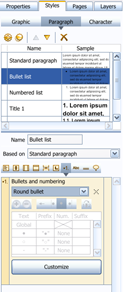
You can choose from a list of predefined numbering styles. If none fits your needs, simply pick the one which looks most what you'd like to get and click on the Customize button:
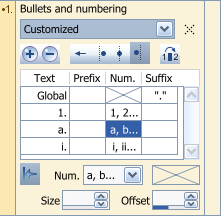
In this example, the first level is numbered as 1., 2., 3., etc. The second level is numbered alphabetically a., b., c., etc. The third level is numbered with roman digits i., ii., iii., etc. In this case, every level has been set to be independent from the previous levels, which will be useful to create multi-level lists (left-hand side of following example).
You could also have defined a numbering applied to titles, in which case every level keeps the numbering of the previous level and appends to it. Clearing the arrow button (bottom left of the panel, titled
Override former levels) for every level would produce the right-hand side of this example:
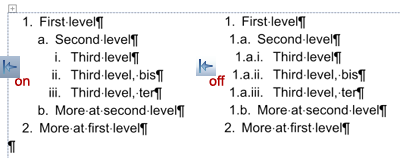 Hint:
Hint: If you want to create documents with predifined text styles, you should open the settings (F5), switch to the Global settings, General tab, and define a template such as
normal.crmod which is installed in the
Samples folder usually located in
c:\Program Files\Creative Docs .NET.